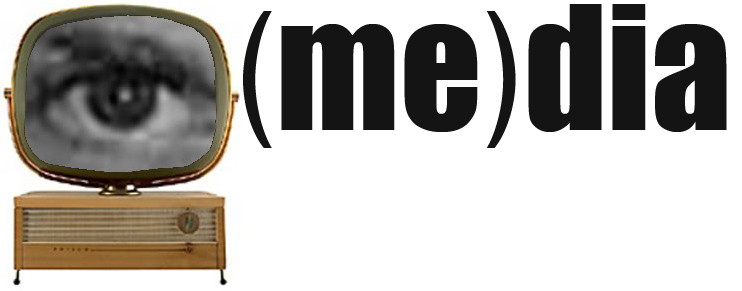You will create a digital story telling a story about how a particular media text (or group of texts) affected someone personally.
The story should focus on the ways that a favorite or important media text or set of texts (formative media) has shaped or interacted with someone’s life.
You may tell a story about media in your life, but I encourage you to branch out and learn about media in someone else’s life. Each story will be five minutes or less. Your story should include sound & images and will eventually be posted on the internet.
Our in-class discussion about stories should help you, but you may want to check out these materials I allude to in the training sessions I offer in the mac lab in the basement of the library so you can feel at least somewhat familiarized with the process.
The rubric I will use to evaluate your story is available in document sharing in e companion.
I've posted a number of media stories from other semesters at this new blog. I recommend watching them for ideas of things that work, and things that don't work as well.
I also recommend watching the stories posted at the digital storytelling center and on the stories for change site. The stories posted at Media Storm demonstrate even more technical innovations, but may enlarge your vision for how you can proceed through this assignment.
I'm eager to see what you create!
Tuesday, October 26, 2010
Thursday, October 21, 2010
STEPS FOR CREATING A DIGITAL MEDIA STORY
1. Develop your story. Make an outline. Try developing your outline both with pictures and then separately with words.
2. Develop a storyboard. Tell your story using pictures. Lay the narration out beneath the pictures. You can find storyboard templates here.
3. Collect your pictures. You may want to find pictures on the internet. I assume you'll find some pictures from your past (or your story-subject's past). You may want to take some picture. There are other effective options, too remember. Click here for a post where I talk more about pictures and images and how they function in your story.
4. Digitize your pictures (scan them into the computer. Save them to a flash drive, external hard drive, CD or DVD) Make sure you scan them in at the largest size possible. You may want to crop photos or add filters or effects in Photoshop.
5. Drag and drop your photos into your project box (the top box on your screen).
6. Record your voice-over. You may record your voiceover in the Mac Lab or by checking out a recording device from Media Services and recording in a quieter room.
7. Add your narration to your project. You should be able to either drag-and-drop your audio file directly into your project box (the top one) or open it through itunes (look for the itunes icon in the right hand corner.)
8. Arrange your photographs in the timeline in order. Then adjust their time in relation to the narration. You may also adjust your narration to include pauses. Remember that silence and pacing are very effective emotional tools for a storyteller. To adjust the image time or the audio clip time, you click the little mechanical wheel icon in the corner of each image or of each sound clip. You can adjust by choosing in these options.
9. Add music. You can drag and drop song files or import them through itunes (look right to see the itunes icon.) You can adjust the volume by using the wheel icon and adjusting the volume. Remember you don't music throughout the whole story and sometimes more is less.
2. Develop a storyboard. Tell your story using pictures. Lay the narration out beneath the pictures. You can find storyboard templates here.
3. Collect your pictures. You may want to find pictures on the internet. I assume you'll find some pictures from your past (or your story-subject's past). You may want to take some picture. There are other effective options, too remember. Click here for a post where I talk more about pictures and images and how they function in your story.
4. Digitize your pictures (scan them into the computer. Save them to a flash drive, external hard drive, CD or DVD) Make sure you scan them in at the largest size possible. You may want to crop photos or add filters or effects in Photoshop.
5. Drag and drop your photos into your project box (the top box on your screen).
6. Record your voice-over. You may record your voiceover in the Mac Lab or by checking out a recording device from Media Services and recording in a quieter room.
7. Add your narration to your project. You should be able to either drag-and-drop your audio file directly into your project box (the top one) or open it through itunes (look for the itunes icon in the right hand corner.)
8. Arrange your photographs in the timeline in order. Then adjust their time in relation to the narration. You may also adjust your narration to include pauses. Remember that silence and pacing are very effective emotional tools for a storyteller. To adjust the image time or the audio clip time, you click the little mechanical wheel icon in the corner of each image or of each sound clip. You can adjust by choosing in these options.
9. Add music. You can drag and drop song files or import them through itunes (look right to see the itunes icon.) You can adjust the volume by using the wheel icon and adjusting the volume. Remember you don't music throughout the whole story and sometimes more is less.
Labels:
announcements,
assignments,
digital media story
Subscribe to:
Posts (Atom)